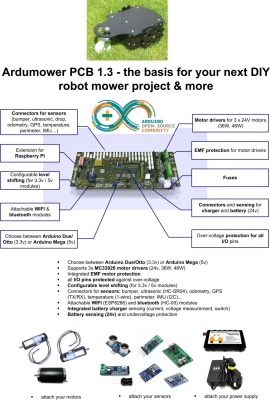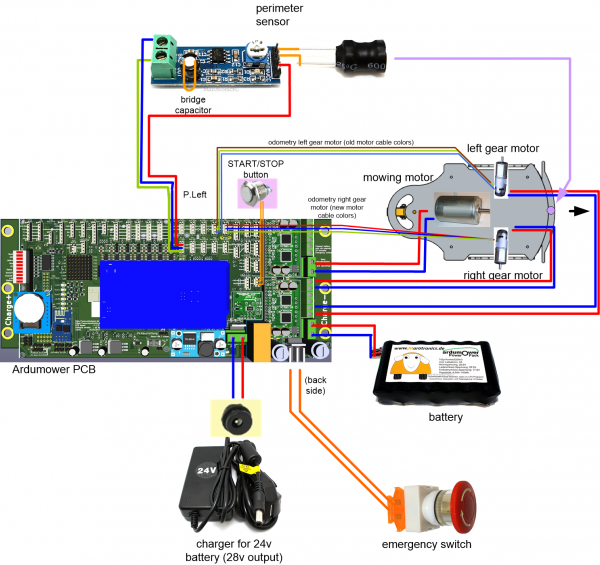PCB 1.3 (English): Unterschied zwischen den Versionen
K (Updated title picture) |
(→Forum) |
||
| (20 dazwischenliegende Versionen von 2 Benutzern werden nicht angezeigt) | |||
| Zeile 4: | Zeile 4: | ||
This page describes how to assemble PCB 1.3, how to add modules and how to configure the PCB. The PCB and all required modules can be purchased as complete kits via the [https://www.marotronics.de/index.php?k=7 shop] [[File: shopping.png|link=https://www.marotronics.de/index.php?k=7]] . | This page describes how to assemble PCB 1.3, how to add modules and how to configure the PCB. The PCB and all required modules can be purchased as complete kits via the [https://www.marotronics.de/index.php?k=7 shop] [[File: shopping.png|link=https://www.marotronics.de/index.php?k=7]] . | ||
| − | |||
| − | |||
=Specifications= | =Specifications= | ||
PCB size: 272mm x 115mm | PCB size: 272mm x 115mm | ||
| + | |||
| + | [[File:Ardumower_overview2.png|PCB|600px]] | ||
| + | |||
| + | '''Question:''' Where should the on/off switch be placed? | ||
=Schematics, Drawings, Photos= | =Schematics, Drawings, Photos= | ||
| Zeile 18: | Zeile 20: | ||
=Videos= | =Videos= | ||
| + | * [https://www.youtube.com/playlist?list=PLsbxSQ1yOdtFCKlO-gfUOPnW8pVhLLk_C Build videos collection (English)] | ||
| + | |||
* [https://www.youtube.com/watch?v=g8w5mmdideg&feature=youtu.be Assembly part 1 (jumper, capacitors (power), INA, jumper power, bargraph, bluetooth, jumper I2C bus) ] | * [https://www.youtube.com/watch?v=g8w5mmdideg&feature=youtu.be Assembly part 1 (jumper, capacitors (power), INA, jumper power, bargraph, bluetooth, jumper I2C bus) ] | ||
* [https://www.youtube.com/watch?v=5TFaNRASQ2I&feature=youtu.be Assembly part 2 (motor drivers)] | * [https://www.youtube.com/watch?v=5TFaNRASQ2I&feature=youtu.be Assembly part 2 (motor drivers)] | ||
| Zeile 25: | Zeile 29: | ||
* [https://www.youtube.com/watch?v=ZB86ZyKI9tE&feature=youtu.be Assembly part 6 (Capacitors motor output stage )] | * [https://www.youtube.com/watch?v=ZB86ZyKI9tE&feature=youtu.be Assembly part 6 (Capacitors motor output stage )] | ||
* [https://www.youtube.com/watch?v=3j49940Cx7o&feature=youtu.be Assembly part 7 (Placing into operation)] | * [https://www.youtube.com/watch?v=3j49940Cx7o&feature=youtu.be Assembly part 7 (Placing into operation)] | ||
| + | |||
| + | =Building manual/Instructions= | ||
| + | English PDF download link: | ||
| + | https://forum.ardumower.de/threads/can-i-help-with-the-complete-english-instructions.23770/ | ||
| + | |||
| + | German PDF download link: | ||
| + | https://github.com/Ardumower/ardumower/raw/master/Dokumentation/Megashield%20SVN%20V1.3/Aufbaubeschreibung%201.3.2.pdf | ||
| + | |||
| + | additional hints: | ||
| + | *connecting odometry: https://forum.ardumower.de/threads/odometrie-antriebsmotoren-mit-dem-pcb-1-3-verbinden-gel%C3%B6st.23899/ | ||
| + | |||
| + | =Shopping list= | ||
| + | *[[Shopping_list_(English) | Shopping list]] | ||
| + | |||
| + | =PCB components= | ||
| + | *[[Main_board_components_for_PCB_1.3_(English) | Main board components for PCB 1.3]] | ||
| + | |||
=Checklist= | =Checklist= | ||
* only set jumper JP1 (9V power) after you have manually set and measured the correct voltage (9v) at DC/DC Vout pin | * only set jumper JP1 (9V power) after you have manually set and measured the correct voltage (9v) at DC/DC Vout pin | ||
| − | * set jumper JP13 on PCB back side for a Marotronics Arduino Due (i.e. Due clone) for automatic reset | + | * set jumper JP13 on PCB back side for a Marotronics Arduino Due (i.e. Due clone) for automatic reset - Do NOT set this jumper for an original Arduino Due! |
* set jumper JP12 (GPS signal voltage) to 3.3VP for Marotronics GPS module | * set jumper JP12 (GPS signal voltage) to 3.3VP for Marotronics GPS module | ||
* set jumper JP7 (GPS operating voltage) to 5VP for Marotronics GPS module | * set jumper JP7 (GPS operating voltage) to 5VP for Marotronics GPS module | ||
| Zeile 364: | Zeile 385: | ||
[[File:Voltage regulator front.jpg|none|thumb|Voltage regulator front view|400px]] | [[File:Voltage regulator front.jpg|none|thumb|Voltage regulator front view|400px]] | ||
[[File:Voltage regulator back.jpg|none|thumb|Voltage regulator back view|400px]] | [[File:Voltage regulator back.jpg|none|thumb|Voltage regulator back view|400px]] | ||
| − | |||
| − | |||
| − | |||
| − | |||
Plug the voltage regulator into the PCB and make sure the orientation is right! | Plug the voltage regulator into the PCB and make sure the orientation is right! | ||
[[File:Voltage regulator assembly.jpg|none|thumb|Voltage regulator placed on the PCB 1.3|400px]] | [[File:Voltage regulator assembly.jpg|none|thumb|Voltage regulator placed on the PCB 1.3|400px]] | ||
| + | |||
| + | basically what you do for the first operation is: | ||
| + | |||
| + | #remove arduino and all plug-in modules | ||
| + | #remove the DC/DC jumper (JP1, pwr 9v) | ||
| + | #add a switch (or jumper) to P20 (button) and make it permanently switched on | ||
| + | #connect battery - LED +24v should be ON | ||
| + | #using a voltmeter, adjust the DC/DC converter output voltage to 9V DC (or 8V which is better for the 5v voltage regulator to produce less heat) | ||
| + | #after getting DC/DC module output 9v (DC), remove battery and install all modules, activate jumper JP1 - PCB can be switched on using P20 and is ready for programming now | ||
| + | |||
| + | [[File:Voltage regulator calibration.jpg|none|thumb|Voltage regulator calibration using a multimeter|400px]] | ||
==Soldering the RTC== | ==Soldering the RTC== | ||
| Zeile 399: | Zeile 427: | ||
=Forum= | =Forum= | ||
| − | + | https://forum.ardumower.de/forums/ardumower-mainboard-1-3-aktuell.21906/ | |
Aktuelle Version vom 21. März 2021, 12:53 Uhr
This page describes how to assemble PCB 1.3, how to add modules and how to configure the PCB. The PCB and all required modules can be purchased as complete kits via the shop ![]() .
.
Inhaltsverzeichnis
Specifications
PCB size: 272mm x 115mm
Question: Where should the on/off switch be placed?
Schematics, Drawings, Photos
Videos
- Assembly part 1 (jumper, capacitors (power), INA, jumper power, bargraph, bluetooth, jumper I2C bus)
- Assembly part 2 (motor drivers)
- Assembly part 3 (Arduino, protection, MOSFET, fuse holder, relay)
- Assembly part 4 (back side: odo-divider, power connectors, buzzer, resistors, capacitors)
- Assembly part 5 (sensor jumpers, connector sockets)
- Assembly part 6 (Capacitors motor output stage )
- Assembly part 7 (Placing into operation)
Building manual/Instructions
English PDF download link: https://forum.ardumower.de/threads/can-i-help-with-the-complete-english-instructions.23770/
German PDF download link: https://github.com/Ardumower/ardumower/raw/master/Dokumentation/Megashield%20SVN%20V1.3/Aufbaubeschreibung%201.3.2.pdf
additional hints:
- connecting odometry: https://forum.ardumower.de/threads/odometrie-antriebsmotoren-mit-dem-pcb-1-3-verbinden-gel%C3%B6st.23899/
Shopping list
PCB components
Checklist
- only set jumper JP1 (9V power) after you have manually set and measured the correct voltage (9v) at DC/DC Vout pin
- set jumper JP13 on PCB back side for a Marotronics Arduino Due (i.e. Due clone) for automatic reset - Do NOT set this jumper for an original Arduino Due!
- set jumper JP12 (GPS signal voltage) to 3.3VP for Marotronics GPS module
- set jumper JP7 (GPS operating voltage) to 5VP for Marotronics GPS module
- set jumper JP10 (Bluetooth signal voltage) to 3.3VP for Marotronics Bluetooth module
- set jumper JP4 (Bluetooth operating voltage) to 5V for Marotronics Bluetooth module
- set jumper JP6 (WIFI operating voltage) to 3.3V for Marotronics WIFI module
- set jumper JP11 (WIFI signal voltage) to 3.3V for Marotronics WIFI module
- set jumper JC2 (IMU signal voltage) to 3.3V for Marotronics IMU module
- only set I2C jumpers JC2, JC3, JC4, JC5, JC6, JC7 (at the top) if there is a corresponding I2C module installed
- set jumper JP8 to 'Always-ON' for tests and for Arduino uploads, for regular operation (and automatic undervoltage power-off) to 'Automatic'
- unset jumper JP3 (2nd mower motor MC33926 M1FB), not used
- Solder a bridge on leftmost pins of S1 ODO right and S2 ODO left (PCB back side)
- RTC module must be installed for proper I2C bus operation
- press button P20 to power-on PCB
Assembly
Soldering the mainboard components
The assembly of the board is tricky as some components have been packed tightly - especially those below the motor drivers.
The following table lists each component to be placed by hand along with other components that might collide. Collisions marked with a '?' are hard (but still possible) to solder if the components are not placed in the right order. Those without a '?' are impossible. The table has been sorted to provide a practical order for soldering: low components come first and components blocking each other are in the right order. Similar components and spatiality has been used to form groups.
| Component | Can be blocked by | Can block | Profile | Comment |
|---|---|---|---|---|
| JP3 | P22, P4 | low | SMD | |
| F1 | JP1?, C1? | low | SMD | |
| S1 | low | solder a small lead as bridge | ||
| S2 | low | solder a small lead as bridge | ||
| S3 | low | solder a small lead as bridge | ||
| C2 | low (lying) | |||
| C3 | low (lying) | |||
| C9 | low | Wasn‘t included. Maybe optional? | ||
| C12 | low (lying) | |||
| D10 | K3 | low | ||
| I2C1 | low | connector socket | ||
| I2C2 | low | connector socket | ||
| I2C3 | low | connector socket | ||
| I2C4 | low | connector socket | ||
| I2C5 | low | connector socket | ||
| I2C6 | low | connector socket | ||
| I2C7 | low | connector socket | ||
| P1 | C11? | low | connector socket | |
| P2 | C11? | low | connector socket | |
| P3 | low | connector socket | ||
| P4 | JP3 | low | connector socket | |
| P5 | low | connector socket | ||
| P6 | low | connector socket | ||
| P8 | SP1 | SP1? | low | connector socket |
| P9 | low | connector socket | ||
| P11 | low | connector socket | ||
| P12 | low | connector socket | ||
| P13 | low | connector socket | ||
| P14 | low | connector socket | ||
| P19 | C11? | low | connector socket | |
| P20 | C10? | low | connector socket | |
| P21 | C11? | low | connector socket | |
| P22 | JP3 | low | connector socket | |
| P23 | low | connector socket | ||
| P25 | low | connector socket | ||
| P26 | low | connector socket | ||
| P27 | low | connector socket | ||
| P28 | low | connector socket | ||
| P30 | low | connector socket | ||
| P31 | C10? | low | connector socket | |
| P35 | low | connector socket | ||
| P40 | low | connector socket | ||
| P41 | C11? | low | connector socket | |
| P44 | low | connector socket | ||
| P46 | SP1, C11? | SP1? | low | connector socket |
| P48 | low | connector socket | ||
| P7 | low | socket | ||
| P10 | low | socket | ||
| U1 | low | socket | ||
| U2 | low | socket | ||
| U3 | C10? | low | socket | |
| U8RTC | low | socket? | ||
| U11 | low | socket | ||
| JC2 | mid | pins | ||
| JC3 | mid | pins | ||
| JC4 | mid | pins | ||
| JC5 | mid | pins | ||
| JC6 | mid | pins | ||
| JC7 | mid | pins | ||
| JP1 | F1? | mid | pins | |
| JP2 | mid | pins | ||
| JP4 | mid | pins | ||
| JP5 | mid | pins | ||
| JP6 | mid | pins | ||
| JP7 | mid | pins | ||
| JP8 | mid | pins | ||
| JP9 | mid | pins | ||
| JP10 | mid | pins | ||
| JP11 | mid | pins | ||
| JP12 | mid | pins | ||
| JP13 | mid | pins | ||
| P24 | mid | pins | ||
| P29 | mid | pins | ||
| P32 | mid | pins | ||
| P33 | mid | pins | ||
| P34 | mid | pins | ||
| P38 | mid | pins | ||
| P45 | mid | pins | ||
| P47 | mid | pins | ||
| P50 | mid | pins | ||
| P51 | mid | pins | ||
| BY1 | PRFA2? | RL1? | low | |
| BY4 | PRFA2? | low | ||
| BY7 | CC2? | low | ||
| DKE1 | CC2, RL2? | low | ||
| BY8 | CC2, RL2? | low | ||
| BY9 | PRFA1?, C10? | low | ||
| BY10 | PRFA1?, CC3, RL3? | CC3? | low | place in a raised position |
| RL3 | C10, BY2, BY11, PRFA1? | BY2?, BY10?, BY12? | low | |
| PRFA2 | RL1, C11? | BY1?, BY3?, BY4? | low (lying) | lay down later |
| RL1 | BY3, DKE2, BY1?, C11? | PRFA2 | low | |
| BY3 | PRFA2? | RL1 | low | |
| PRFA1 | RL2 | RL2?, RL3?, BY9?, BY10?, BY12?, C10?, EF3? | low (lying) | lay down later |
| RL2 | P49, BY6, BY5, PRFA1? | BY8?, DKE1?, PRFA1 | low | |
| EF3 | PRFA1?, CC3 | CC3 | low | Conflict CC3 |
| CC3 | EF3, BY12, BY10? | EF3, BY10 | high | Conflict EF3 |
| BY2 | C11?, RL3? | RL3 | low | |
| BY5 | CC2? | RL2 | low | |
| BY6 | P49 | RL2 | low | |
| BY12 | RL3?, PRFA1? | CC3 | low | |
| BY11 | C11? | RL3 | low | |
| DKE2 | C11? | RL1 | low | |
| Dual1 | C10 | C10? | low | socket; solder the sockets near the screw connectors later |
| Dual2 | C11 | C11? | low | socket; solder the sockets near the screw connectors later |
| K3 | D10 | mid | relais socket | |
| Due | C10? | high | high pins; insert them into the Due-board first and then place them alltogether into the mainboard for soldering | |
| SP1 | P8?, P46? | P8, P46 | mid | Speaker; alternatively placed at SP2 |
| SP2 | mid | Speaker; alternatively placed at SP1 | ||
| C10 | PRFA1?, Dual1? | Dual1, Due?, P31?, RL3, U3?, BY9? | high (lying) | Hot glue the capacitor to the mainboard for mechanical stability |
| C11 | Dual2? | DKE2?, Dual2, P1?, P2?, P19?, P21?, P41?, P46?, PRFA2?, RL1?, BY2?, BY11? | high (lying) | Hot glue the capacitor to the mainboard for mechanical stability |
| P15/P16/P18 | high | screwed connector socket | ||
| P17/P39/P36 | high | screwed connector socket | ||
| P37 | high | screwed connector socket | ||
| P42 | high | screwed connector socket | ||
| P43 | high | screwed connector socket | ||
| P49 | EF1? | RL2, BY6 | high | screwed connector socket |
| C1 | F1? | high (upright) | ||
| C8 | high (upright) | |||
| C13 | high (upright) | |||
| CC1 | high | |||
| CC2 | DKE1, BY5?, BY7?, BY8? | high | ||
| D1 | high | |||
| D9 | high | |||
| D73 | high | |||
| Q2 | high | |||
| Q4 | high | |||
| EF1 | P49? | very high | ||
| EF2 | very high |
Soldering the Voltage regulator
Just insert four 1-pins into the corners. It's pretty easy if you insert the module into the main board while soldering.
Plug the voltage regulator into the PCB and make sure the orientation is right!
basically what you do for the first operation is:
- remove arduino and all plug-in modules
- remove the DC/DC jumper (JP1, pwr 9v)
- add a switch (or jumper) to P20 (button) and make it permanently switched on
- connect battery - LED +24v should be ON
- using a voltmeter, adjust the DC/DC converter output voltage to 9V DC (or 8V which is better for the 5v voltage regulator to produce less heat)
- after getting DC/DC module output 9v (DC), remove battery and install all modules, activate jumper JP1 - PCB can be switched on using P20 and is ready for programming now
Soldering the RTC
Just insert a 5- and a 7-pin-row into the module. It's pretty easy if you insert the module into the main board while soldering.
Soldering the motor drivers
For each of the both drivers: Insert a row of 18 stacking pins (the longer ones) row into the mainboard. Insert 6 separated stacking pins into the mainboard. Try to put the module onto those pins and solder them.
Putting everything together
If you stick everything together, you have something that should look roughly like this:
Forum
https://forum.ardumower.de/forums/ardumower-mainboard-1-3-aktuell.21906/