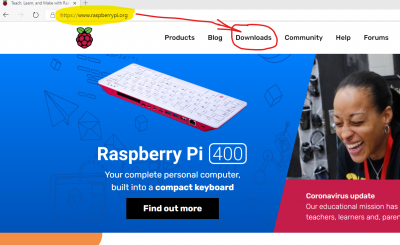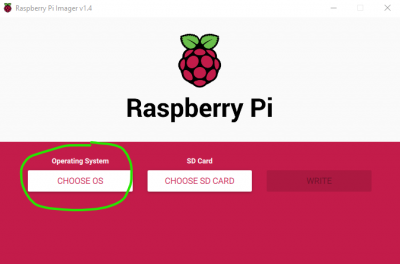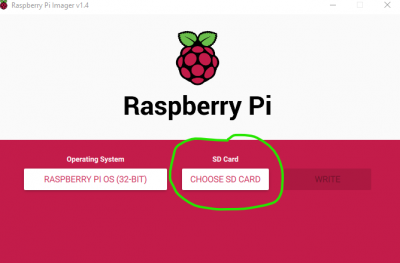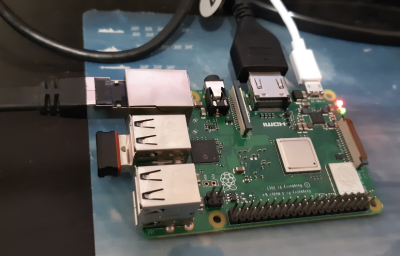AzuritBer Pi Firmware (English): Unterschied zwischen den Versionen
(→PI Initial boot with Desktop) |
(→PI Initial boot with Desktop) |
||
| Zeile 55: | Zeile 55: | ||
==PI Initial boot with Desktop== | ==PI Initial boot with Desktop== | ||
| − | Connect everything on the PI | + | |
| + | Connect everything on the PI ; Here the Ethernet cable is used but it's also possible to use WIFI | ||
USB Dongle for mouse. | USB Dongle for mouse. | ||
| − | HDMI cable from PI to TV or monitor. | + | HDMI cable from PI to TV or monitor. (Without TV or monitor is also possible : Search on Google and Youtube) |
Ethernet cable if possible or WIFI (On first boot the PI need a good connection to the net for last update) | Ethernet cable if possible or WIFI (On first boot the PI need a good connection to the net for last update) | ||
| Zeile 65: | Zeile 66: | ||
Power (5V if you use DC/DC voltage regulator) on Micro USB | Power (5V if you use DC/DC voltage regulator) on Micro USB | ||
| + | [[Datei:Connecting.png|400px]] | ||
| + | On first start you can see welcome message and the IP Address for Ethernet | ||
| − | + | [[Datei:Example.jpg]] | |
| − | Select your | + | Select your language and location. |
Change password and remember it (we need it later to connect to PI over wifi) For easy wiki : Pass001 | Change password and remember it (we need it later to connect to PI over wifi) For easy wiki : Pass001 | ||
Version vom 5. November 2020, 20:23 Uhr
Inhaltsverzeichnis
Level 2 Raspberry Pi
A Raspberry Pi is connected over Due Native USB to the arduino
What you need
1 Raspberry PI 3B+ or PI4 (The Pizero W can work but very slowly and it's not the goal).
1 DC/DC voltage regulator to power the PI.Minumum 5A version from marotronics https://www.marotronics.de/5A-DC-DC-step-down-module-XL4015-with-heat-sink-eg-for-Arduino
https://www.marotronics.de/5A-DC-DC-step-down-module-XL4015-with-heat-sink-eg-for-Arduino
1 USB mouse,keyboard for setting.You can simply use a standard one for the setting and disconnect it after But it's also possible to use a small one like that to drive the mower remotely in manual mode.
1 PowerBank or DC/DC voltage regulator connected to PCB1.3 or power supply for the raspberry pi minimum 3A
1 HDMI cable to see the PI desktop on your TV or HDMI Screen.
1 TV or monitor with HDMI input to easily see the raspberry IP adress on the first boot.
Build the SD Card
You need to first write the raspbian OS on the SD Card .
It's easy using the main raspberry.org site.
You can connect you Micro SD CARD to your laptop or PC using correct adaptor
No need to format at the point but All Data present on it will be destroyed.
Connect to : https://www.raspberrypi.org/
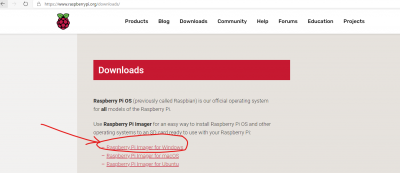 Select Raspberry Pi Imager for Windows
Select Raspberry Pi Imager for Windows
Wait until the download is finish and launch the downloaded prog.
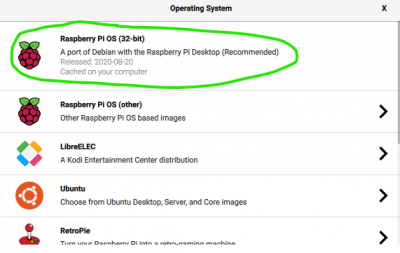 Use the recommended one with Desktop
Use the recommended one with Desktop
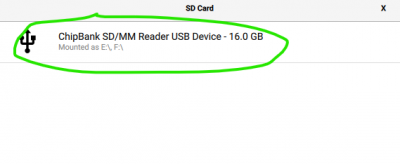 Select your SD CARD Be careful to select the correct one.
Select your SD CARD Be careful to select the correct one.
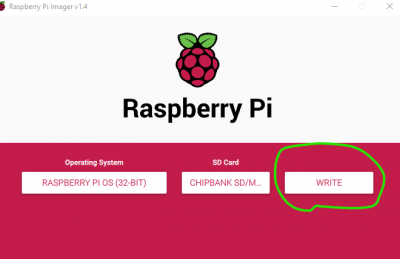 Select Write and wait until down (can take 15 to 60 Min according your internet speed).
Select Write and wait until down (can take 15 to 60 Min according your internet speed).
Remove the SD CARD for your PC.
PI Initial boot with Desktop
Connect everything on the PI ; Here the Ethernet cable is used but it's also possible to use WIFI
USB Dongle for mouse.
HDMI cable from PI to TV or monitor. (Without TV or monitor is also possible : Search on Google and Youtube)
Ethernet cable if possible or WIFI (On first boot the PI need a good connection to the net for last update)
Power (5V if you use DC/DC voltage regulator) on Micro USB
On first start you can see welcome message and the IP Address for Ethernet
Select your language and location.
Change password and remember it (we need it later to connect to PI over wifi) For easy wiki : Pass001
Setup screen
WIFI connecting
Validation and wait again 10 to 30 minutes