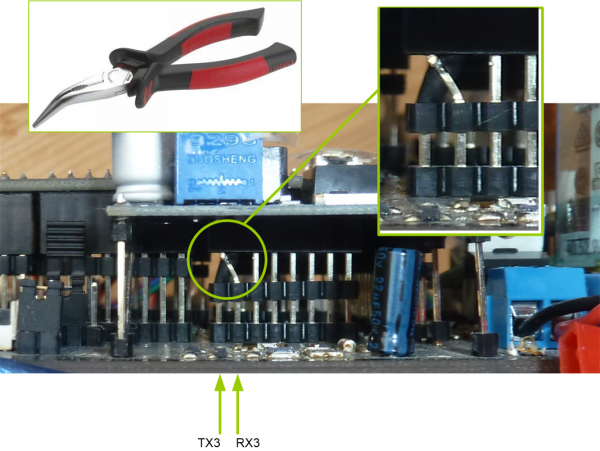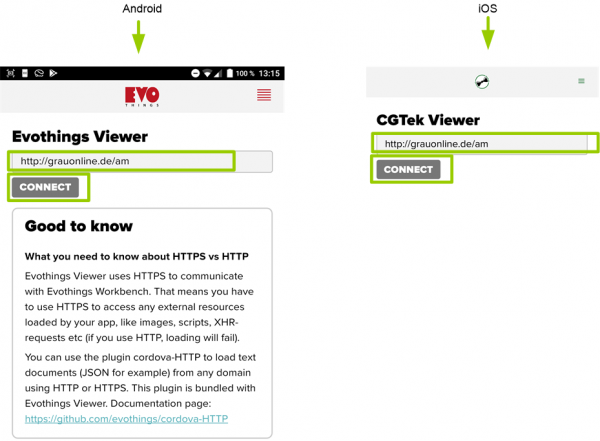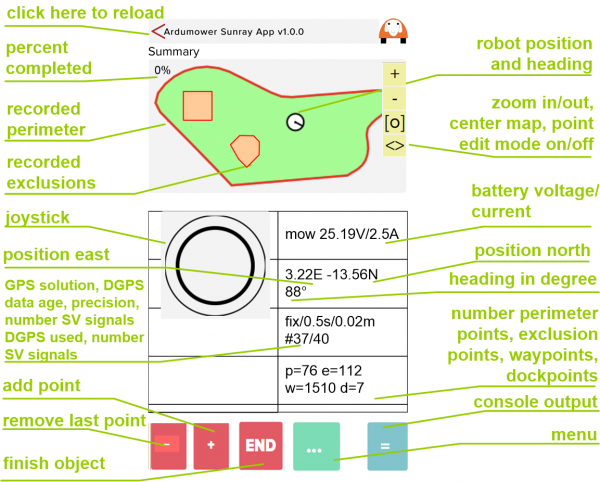Ardumower Sunray: Unterschied zwischen den Versionen
(→Bluetooth BLE module) |
(→Bluetooth BLE module) |
||
| Zeile 22: | Zeile 22: | ||
Install Bluetooth 4.0/BLE module as shown below. Important: Verify the pinout of your BLE module is matching your PCB pinout (shown at the PCB back side)! | Install Bluetooth 4.0/BLE module as shown below. Important: Verify the pinout of your BLE module is matching your PCB pinout (shown at the PCB back side)! | ||
| − | [[File: | + | [[File:Pcb1_3_ble.png|PCB|600px]] |
=PCB1.3 GPS= | =PCB1.3 GPS= | ||
Version vom 24. Januar 2020, 15:03 Uhr
Inhaltsverzeichnis
- 1 NOTE: everything here is still in development! Use Azurit firmware instead if you need a working firmware...
- 2 Significant changes compared to Azurit Firmware
- 3 Requirements
- 4 Bluetooth BLE module
- 5 PCB1.3 GPS
- 6 RTK base
- 7 RTK rover
- 8 Firmware
- 9 Phone App
- 10 How does it work
- 11 Discussion / forum thread
NOTE: everything here is still in development! Use Azurit firmware instead if you need a working firmware...
Ardumower Sunray is an alternative Firmware (experimental) for the Ardumower. It requires PCB1.3, Arduino Due, ArduSimpleRTK kit and a phone (Android/iOS). It uses RTK to localize itself without a perimeter wire.
Demo video: coming soon
Significant changes compared to Azurit Firmware
- Optimized for PCB 1.3
- Optimized for Arduino Due
- Optimized for RTK
Requirements
- Ardumower motors using odometry
- Ardumower PCB 1.3 (incl. MC33926 motor drivers)
- Arduino Due
- SimpleRTK2B - starter kit LR IP67
- Bluetooth BLE module (CC2540) and a smartphone (Android/iOS)
Bluetooth BLE module
Install Bluetooth 4.0/BLE module as shown below. Important: Verify the pinout of your BLE module is matching your PCB pinout (shown at the PCB back side)!

PCB1.3 GPS
The pins TX3 and RX3 are incorrectly routed on PCB1.3 - Fix it by swapping the TX3 and RX3 pin headers as shown eblow:
RTK base
RTK rover
Firmware
1. Download Ardumower Sunray Firmware and unzip it: https://github.com/Ardumower/Sunray/archive/master.zip
2. Open the Arduino sketch 'sunray.ino'.
3. Start Arduino IDE, and upload the sketch to your PCB1.3.
2. After uploading, start your Ardumower - after a short while you should hear a 'beep'. Ardumower is now ready for your commands!
Phone App
1.1. Download Viewer App:
For Android, download Evothings Viewer: https://play.google.com/store/apps/details?id=com.evothings.evothingsviewer For iOS, download CGTek Viewer: https://apps.apple.com/de/app/cgtek-viewer/id1135118284
2. Start App and enter the connection URL as show below and press 'Connect':
3. The App should start as shown below:
How does it work
- coming soon
Discussion / forum thread
- coming soon