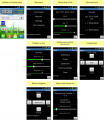Bluetooth
Aus www.wiki.ardumower.de
Inhaltsverzeichnis
Abstract
The Ardumower can be controlled via your phone (Anrdoid). On the phone, you'll need the App 'pfodApp'. Alternatively, you can use the App 'ArduRemote'.
The phone menu includes:
- Status information (battery voltage, charging current etc.)
- Settings (Timer etc.)
- Calibration (Motor, IMU etc.)
- Remote control (Start/Stop, Switching on/off mower motor, blade modulation etc.)
Bluetooth module
On the robot, you'll need a Bluetooth module. Depending on the desired range, you can use different Bluetooth classes:
- Bluetooth class 2 (up to approx. 50m range), e.g. HC03/04/05/06
- Bluetooth class 1 (up to approx. 100m range), e.g. BTM220, requires additional circuit
Bluetooth HC-05
The Bluetooth Module will run at 3.3V, you need a voltage divider for RX line and an Pullup Resistor for the TX Line, like showing in Circuit.
For Programming the Module, you must connect the Key Pin from the BT Module, to the 3,3 V from the Arduino and disconect after.
Steps
- Configuration mode: The Bluetooth module must be in configuration mode for the next step:
- for HC05: Connect KEY pin to 3.3V after powering on the module
- for HC06/linvor: Do NOT pair/connect (LED must be blinking)
- for FBT06/MBTV4: First you have to solder the PIO11 pin to VCC (PIN 12) which is 3.3 Volts using a thin wire.
- Baud rate: Blueooth module and Arduino Mega must use the same baud rate (19200) - The baud rate of the BT module can be changed via Ardumower serial console. Connect Ardumower Mega board to your PC (USB), enter the serial console in the Arduino IDE (CTRL+M), and choose baud rate 19200, then choose 'd' to enter the Ardumower menu to configure the module to the correct baud rate.
- Restart: After your BT module is configured successfully, remove KEY pin connection again (HC05), and restart module.
- Paring: The BT module must be paired with your Android device once (via Android device settings). On the Android device, choose symbol "Settings" (via Android menu). Now choose "Wirless and Networks->Bluetooth Settings" and "Find device". Finally, choose "pair with this device" and enter your pin (very often "1234"). The Bluetooth module should now appear as "paired".
- pfodApp: Now you can start pfodApp/ArduRemote to connect to the Ardumower.