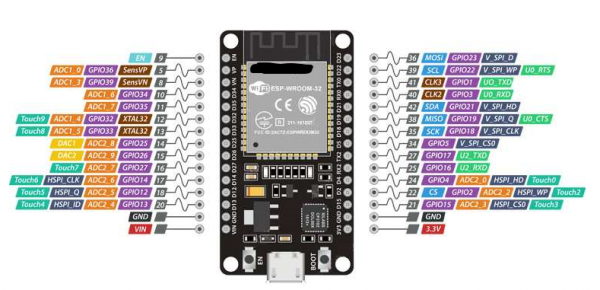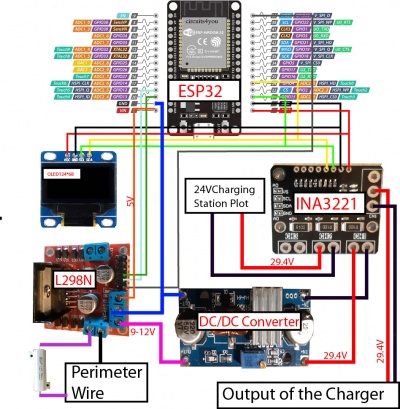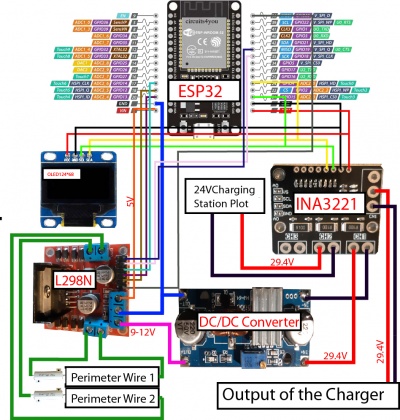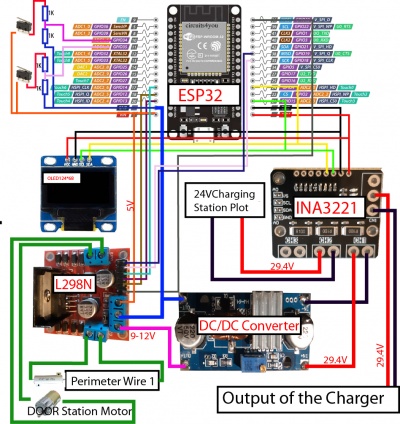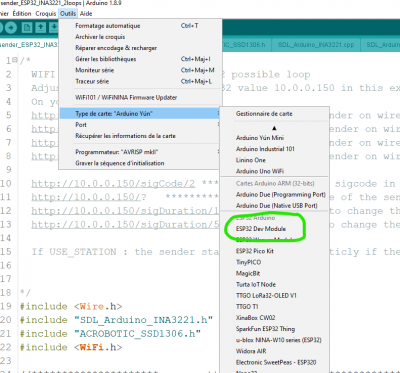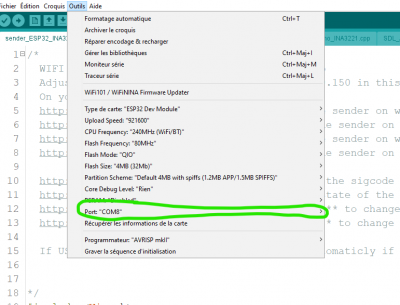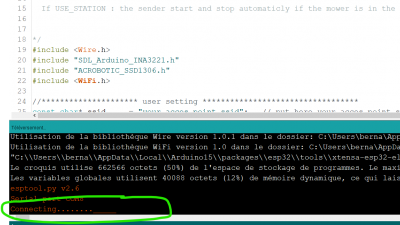WIFI Perimeter Sender(English): Unterschied zwischen den Versionen
(→PROGRAMMING ESP32) |
(→PROGRAMMING ESP32) |
||
| Zeile 64: | Zeile 64: | ||
If the sender don't have access to your home WIFI ,you need to use raspberry PI as access point and use the pi SSID and password. | If the sender don't have access to your home WIFI ,you need to use raspberry PI as access point and use the pi SSID and password. | ||
| − | ssid = "your acces point ssid"; // put here your acces point ssid | + | ssid = "your acces point ssid"; // put here your acces point ssid |
| − | password = "password"; // put here the password | + | password = "password"; // put here the password |
Now put a static IP (the last number need to be unique on your network and different for each sender) | Now put a static IP (the last number need to be unique on your network and different for each sender) | ||
On Piardu config.py you need to set the correct IP according sender (Sender1AdressIP="10.0.0.150",Sender2AdressIP="10.0.0.151",sender3AdressIP="10.0.0.154") | On Piardu config.py you need to set the correct IP according sender (Sender1AdressIP="10.0.0.150",Sender2AdressIP="10.0.0.151",sender3AdressIP="10.0.0.154") | ||
| − | staticIP(10, 0, 0, 154); // put here the static IP | + | staticIP(10, 0, 0, 154); // put here the static IP |
| − | gateway(10, 0, 0, 1); // put here the gateway (IP of your routeur) | + | gateway(10, 0, 0, 1); // put here the gateway (IP of your routeur) |
Version vom 14. März 2021, 11:28 Uhr
WIFI Perimeter sender.
Inhaltsverzeichnis
WIFI PERIMETER SENDER
Hardware
You need :
1 ESP32 DEV KIT V1 (or later but with same pin diagram).
1 INA3221 3-Channel DC Current Sensor :
1 I2C Small OLED Display
1 DC/DC Converter
1 L298N motor Driver.
WIRING
Now you need to connect everything together.
Option 1
It's the same that standard sender Only one perimeter wire is used.
Option 2
2 area perimeter wire are possible.
Option 3
1 area perimeter wire and 1 DC motor for a door. Be careful that the code is not actually write for this feature.
PROGRAMMING ESP32
Use code locate into github: https://github.com/Boilevin/AzuritBer/tree/master/Sender%20WIFI
Select for example sender_ESP32_INA3221_2loops (it's the 2 loops version)
Now check the 40 firsts line of code and adjust according your need.
If your home WIFI is OK at the sender location ,you need to use your home value.
If the sender don't have access to your home WIFI ,you need to use raspberry PI as access point and use the pi SSID and password.
ssid = "your acces point ssid"; // put here your acces point ssid password = "password"; // put here the password
Now put a static IP (the last number need to be unique on your network and different for each sender) On Piardu config.py you need to set the correct IP according sender (Sender1AdressIP="10.0.0.150",Sender2AdressIP="10.0.0.151",sender3AdressIP="10.0.0.154")
staticIP(10, 0, 0, 154); // put here the static IP gateway(10, 0, 0, 1); // put here the gateway (IP of your routeur)
- define USE_STATION 0 // a station is connected and is used to charge the mower
- define USE_PERI_CURRENT 1 // use Feedback for perimeter current measurements? (set to '0' if not connected!)
- define USE_BUTTON 1 // use button to start mowing or send mower to station not finish to dev
- define USE_RAINFLOW 0 // check the amount of rain not finish to dev on 31/08/2020
- define WORKING_TIMEOUT_MINS 300 // timeout for perimeter switch-off if robot not in station (minutes)
- define PERI_CURRENT_MIN 100 // minimum milliAmpere for cutting wire detection
You need to use Arduino IDE to upload code into ESP32, It's easy and exactly same process that for Arduino DUE or Mega ,but need to select the correct board.
Add the ESP32 board to your arduino IDE: for more info see : https://github.com/espressif/arduino-esp32/blob/master/docs/arduino-ide/boards_manager.md
Open your Arduino Ide 1.8 or later
Select ESP32 DEV Module and correct COM port
To upload code do not forget : At the end of compilation when you see "connecting ....." --> push the BOOT button locate on ESP32 DEV KIT for 5 sec to start uploading