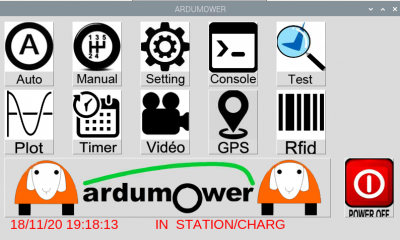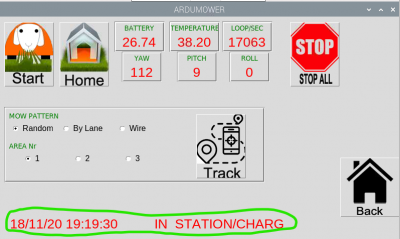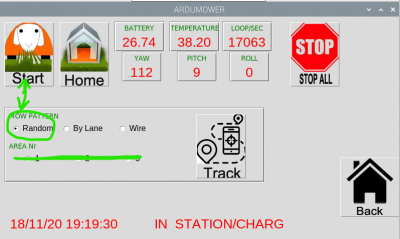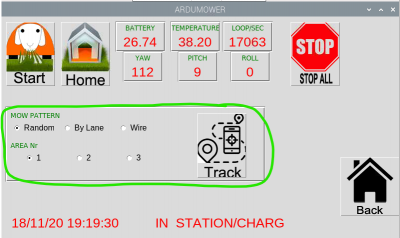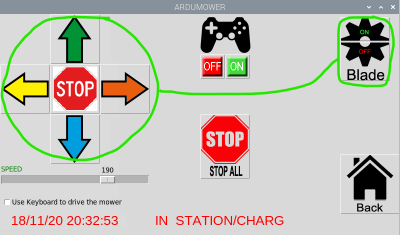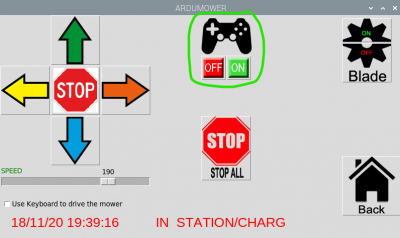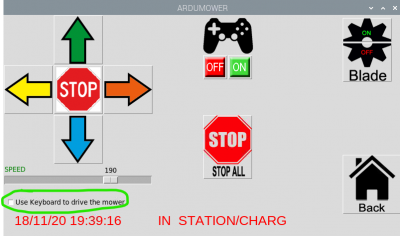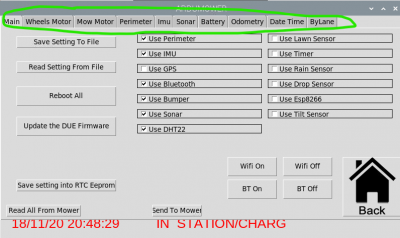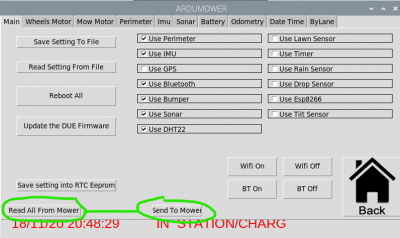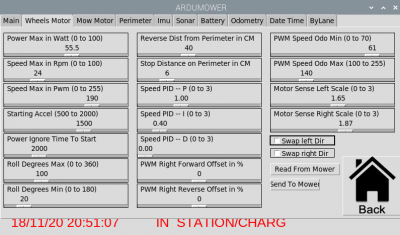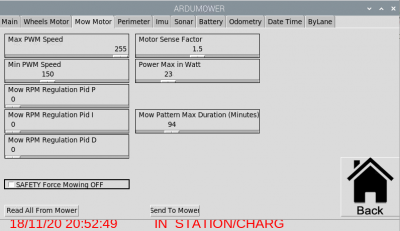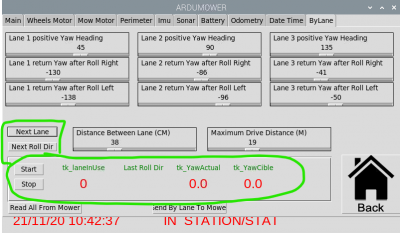AzuritBer Pi Explain (English): Unterschied zwischen den Versionen
(→DUE Firmware Update) |
(→DUE Firmware Update) |
||
| Zeile 111: | Zeile 111: | ||
Locate this directory and use VNC to transfert file ardumower.ino.bin from your PC to Raspberry PI ,Under folder Piardumower/ | Locate this directory and use VNC to transfert file ardumower.ino.bin from your PC to Raspberry PI ,Under folder Piardumower/ | ||
| + | |||
| + | [[Datei:Piardu setting 6.png|400px]] | ||
===Perimeter Setting=== | ===Perimeter Setting=== | ||
Version vom 21. November 2020, 12:20 Uhr
Inhaltsverzeichnis
Piardu Help
Main Menu
If you click on the ardumower logo you can see the info page.
Click on Power Off is the normal shutdown of the mower: Console is saved, Raspberry PI start to shutdown and after 1 minute all the PCB is power OFF.
All other icons are explicit.
Auto Page
It's the initial start menu.
You can check here in the status bar the exact mode of mower
Date and time need to change each 1 seconde and loop/sec each 500 ms if everything is OK.
Start icon start mower in automatic mode with the MOW PATTERN selected (AREA NR option are ignored)
Stop All icon immediatly stop mower.
Home icon send mower to station
Track icon send mower to an other mowing area (work only with wifi sender and RFID option), Mower reach the perimeter wire and track until find RFID tag for new area and use MOW PATTERN selected
Manual page
Icons use to drive mower manually (Perimeter wire is not check)
STOP only stop drive and STOP ALL stop all mower and reset all error
You can use a PS4 remote control to drive mower over Bluetooth
If checked you can use a remote keyboard to drive.
m --> Start Blade q --> Stop Blade Up --> Forward Down --> Reverse Right --> Turn right Left --> Turn left Space --> Stop all
Setting Page
It's better to use ARDUREMOTE for general setting but you can find here an other access to simple setting.
Main setting
All page are store on tab item :
The Main Tab is the most important, You can here change main option of mower like Use Timer for example
Change are only validate if you click on send to mower, Be careful, all Setting change including other tab (perimeter,imu etc..), are send to mower
If you want that your change are here on the next mower restart, you need to click on Save setting into RTC eeprom.
It's also possible to save all setting on the raspberry file and restore it later using Save setting To File and Read setting from File.
You can control the WIFI and RFID here ,so it's possible,(For example if use a screen and NO WIFI) to deactivate WIFI or Bluetooth.
Simple Setting
Here some example of the other setting TAB, nothing particular except in the Perimeter and ByLane page.
DUE Firmware Update
You can upload a new version of AZURITBER in DUE using this button.
On your PC load source code into arduino IDE an simply compile it, at the end of compilation look at the penultimate line, you can find the directory where IDE compiler store the bin file named.
Locate this directory and use VNC to transfert file ardumower.ino.bin from your PC to Raspberry PI ,Under folder Piardumower/
Perimeter Setting
Here you can find new button use to start and stop other area sender
IP adress of area 2 and area 3 sender need to be set into config.py file.
ByLane Setting
Here you can find 2 buttons Next Lane and Next Roll Dir used to change behaviour when ByLane mowing
Start and Stop Button are used to automatically refresh the frame